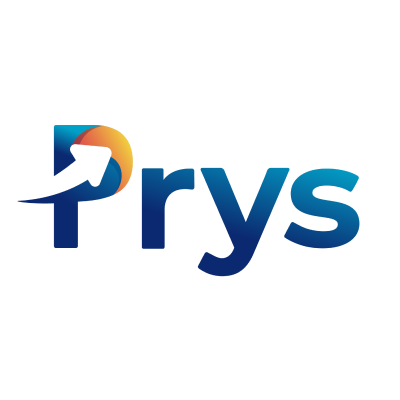How to Link GA4 with BigQuery
Services like Prys that need access to your GA4 data may only do so through BigQuery.
Before connecting to Prys, you must link your app's GA4 property with BigQuery. Data starts flowing from GA4 to BigQuery only after you make this link. There is no backfill. The sooner you link your GA4 with BigQuery, the more data you'll have in Prys. It takes <5-min.
See Google help post here
1: Sign up for BigQuery and Create a project for your app store page
Go to your Google Cloud Console. Create a new Google Cloud Console project to cover your Shopify app store page.
2: Name your project GA4 data or something similar. Click “CREATE”.
3: Enable the BigQuery API
A) Open the Navigation menu in the top-left corner (three horizontal lines). Scroll down and click on APIs & Services and then click Library.
B) Search for BigQuery API in the search box on the top. Click on BigQuery API. On the next page, click Enable. Review and agree to the Terms of Service, if required.
4. Link GA4 and BigQuery
A) Go to your Google Analytics. Select the GA4 property with Shopify app store page data. Click on the admin icon on the bottom left. From the Admin panel, click on "BigQuery Links."
B) Click on "Link" to link to the BigQuery Project. Pick the BigQuery Project covering your app store page.
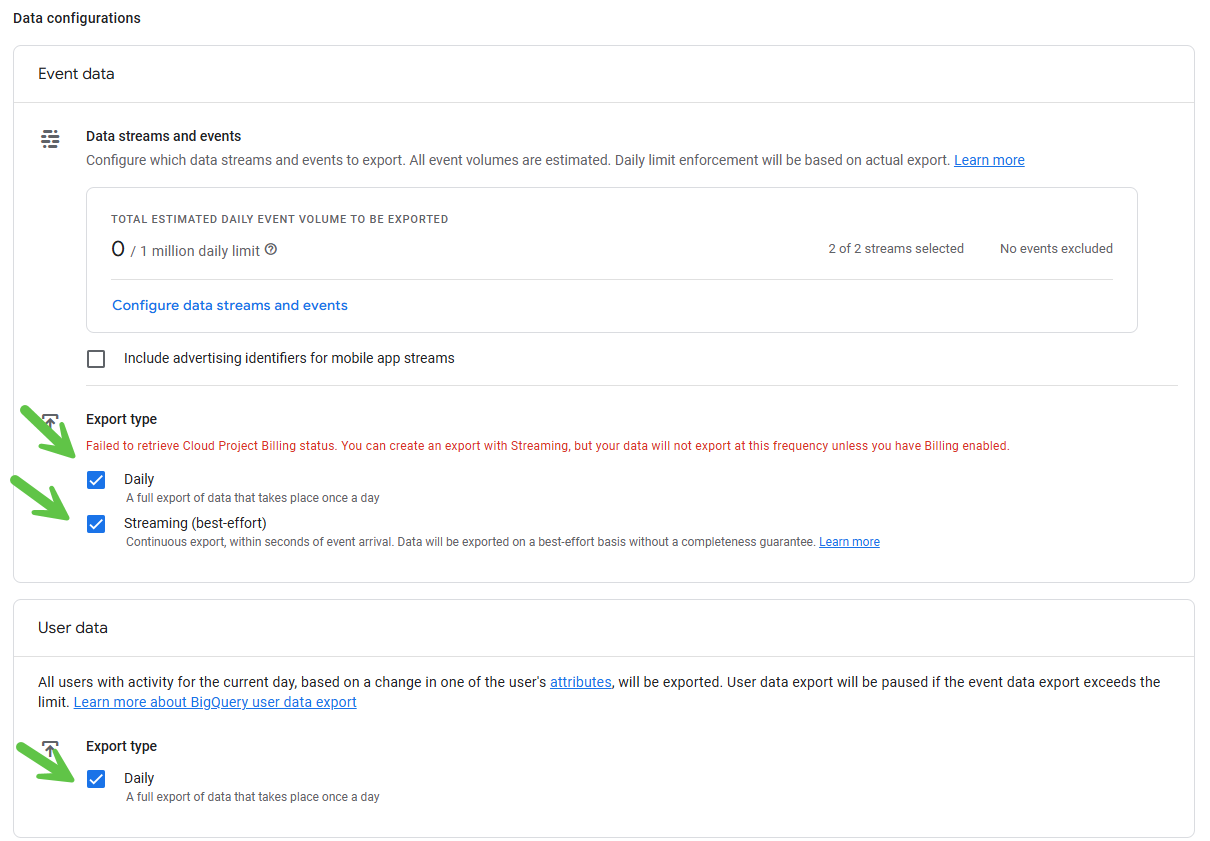
Next, check all three options: Daily and steaming events, daily users. See the image above:
- Daily (Event Data) - You must select daily events for Prys to work. This sends the GA4 event data at the end of the day.
- Streaming - Select Streaming for live data streaming, allowing you to see revenues, customer activity, funnel events, and attribution in real time. Note: You may need to enable Google Cloud billing to enable streaming data feed.
- Daily (User Data) - You must select daily user data for Prys to work. This sends the user data (both unknown and known users) at the end of the day.
Click, next, review and you are done.
Now, your GA4 data will start flowing to BigQuery. If streaming is enabled, your data will start appearing in BigQuery right away, Otherwise, it will take 24-48 hours for you to see the data.